There is :) Below instruction assumes you want to create a completely new schedule including Genki 1 and 2, but the very last instruction below indicates how to not create a new schedule but add onto an existing schedule. As I have renshuu set-up on Japanese I am not 100% certain if all the pieces are called this way in English - adding screenshots to illustrate what is to be clicked
Go to Learn/Study -> Study Library/Center
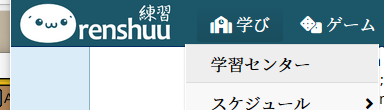
Here click on Schedules (last/lowest button on left side when on the Study Library page)
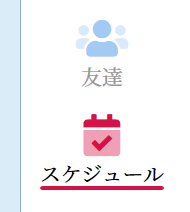
And here on the "Create a New Schedule" button in the top right and afterwards on Vocab or Kanji (depending on which you want)
Enter the name of the schedule (like "Genki") and create it.
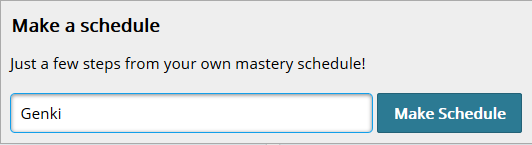
On the newly opening page, click on "Add study materials" and then search for "Genki". Which results in multiple entries for kanji vocab, lesson vocab etc.
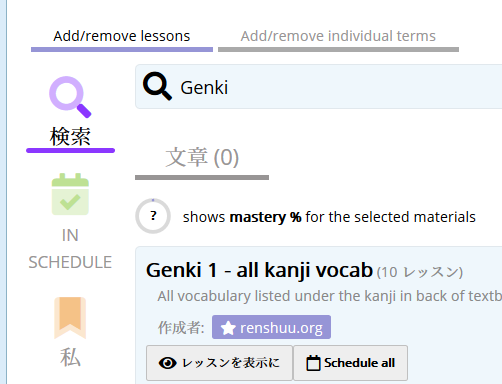
You can now either add them all in one go by clicking the "schedule all" button, or expand them ("view lessons") and then add individual lessons to this schedule. Press the "Save changes" button when you are done.
Congratulations, you have created a new schedule and added Genki materials to it! :)
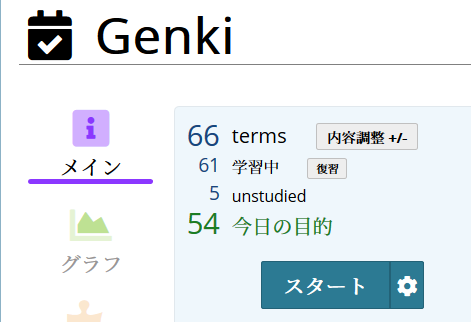
If you want to add more lessons you can just click on the "adjust +/-" right besides the term count which brings you back to the screen where you searched for lessons to include into your schedule.
The schedule itself can be further modified under settings on the left to determine what kind of vectors you want to cover with this schedule (e.g. "Kanji->Meaning", "Meaning->Kana", etc.). When clicking on the small cog besides the "Start" or "Learn New Terms" button [which is shown depends on if you have unreviewed/unlearned terms left at this time], you can further adjust what kind of questions are asked (flash cards, multiple choice or entering via keyboard directly, etc.).